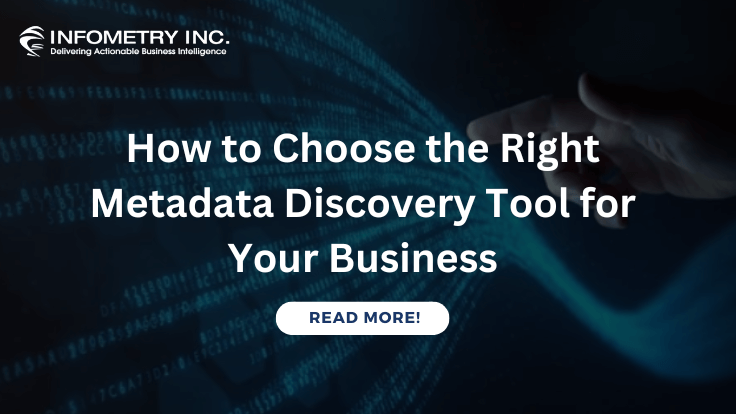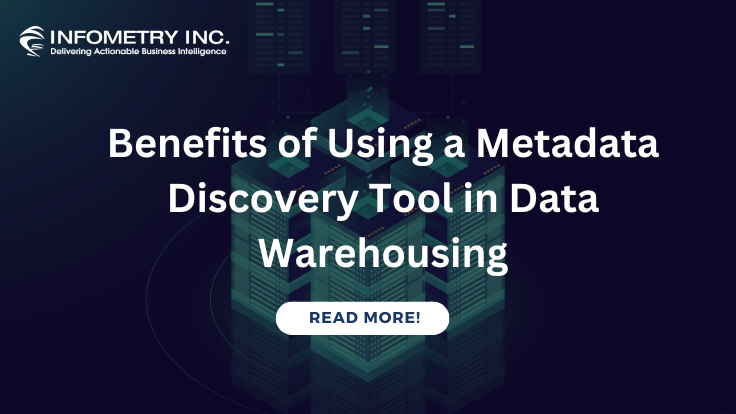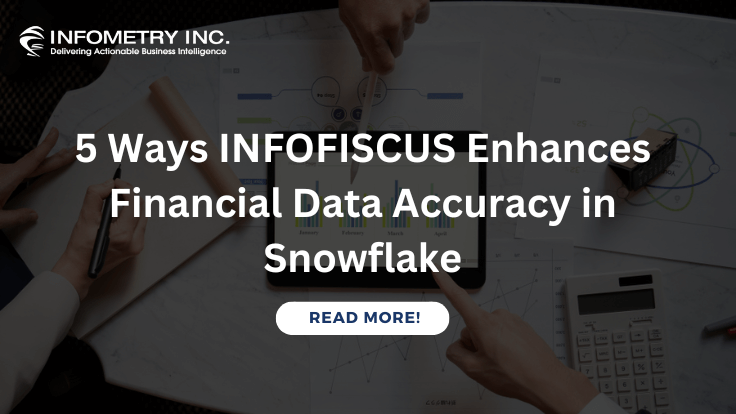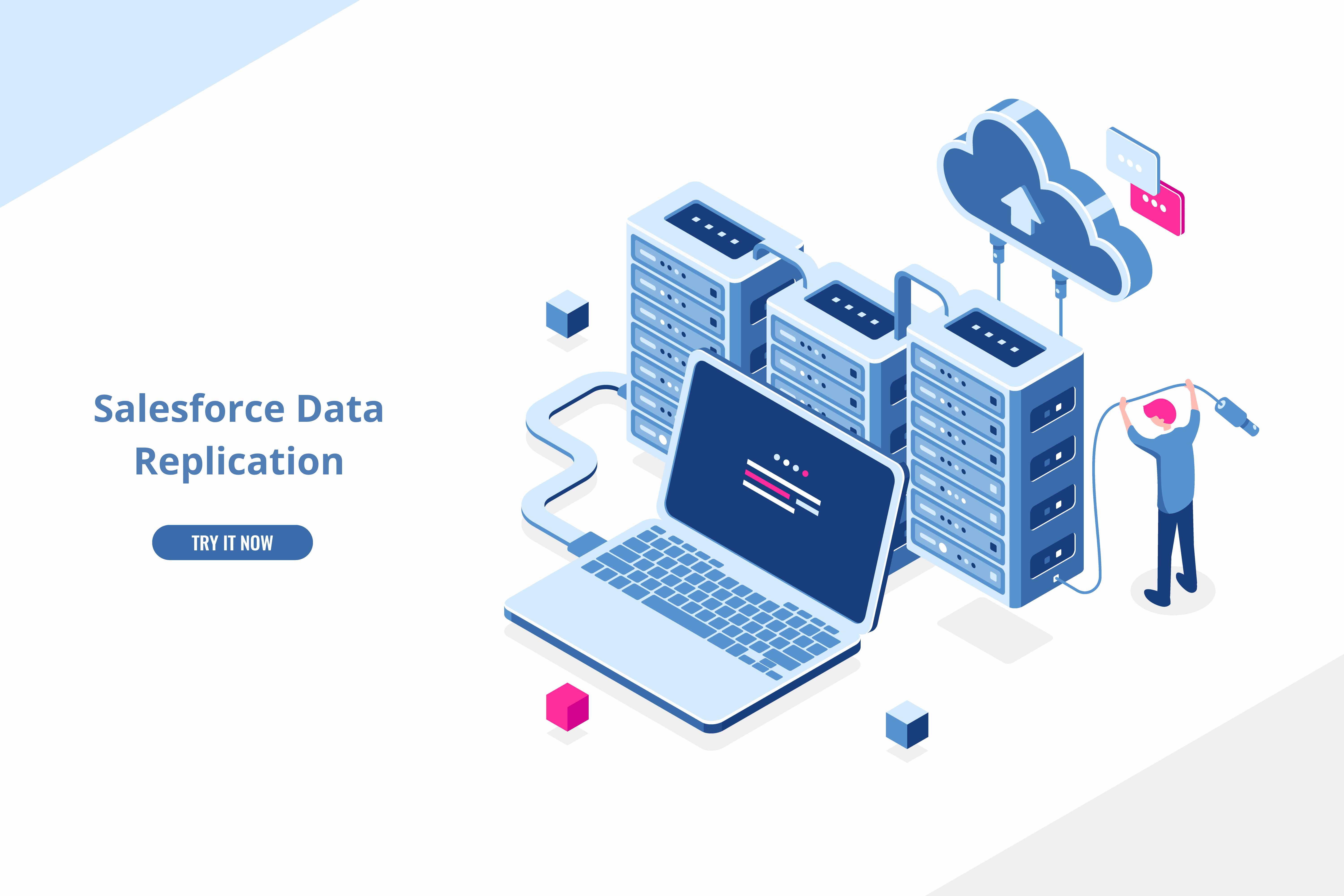
Salesforce Data Replication using IDMC
March 11, 2019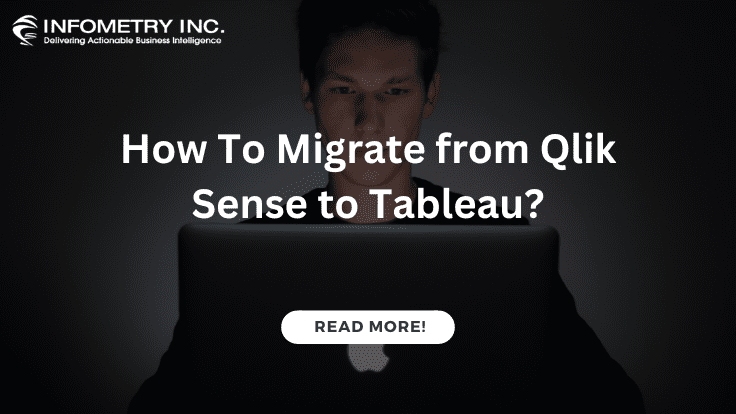
How To Migrate from Qlik Sense to Tableau?
December 4, 2020Problem Description in Informatica Cloud Real-Time Connection
ICRT File Monitor Informatica Cloud Real-Time Connection: File Monitor Connection In Informatica: Whenever Customers/Users want to check for a file in a specific folder [SFTP, FTP, or shared folder] and find the file in that folder, then mapping or task/process should be run to get the file from SFTP to the local machine.
Challenges to Developer/user
In ICRT File Monitor Informatica Cloud Real-Time Connection, the above-mentioned problem can be solved through a file monitor In Informatica. Through application integration, a user needs to create a connection for Event Source [File Monitor, File Parser, Delimited Content Parser, and Fixed Width Content Parser]. and need to configure the connection. Test the connections for further process.
Use Case
Files transfer from SFTP/FTP to Local machine. Whenever files arrive at a path [SFTP/FTP], the file monitor[watcher] will trigger a process, and move the file to a local machine in a specific given folder.
Solution
ICRT File Monitor Connection In Informatica
Approach
ICRT File Monitor Connection
- Using File Monitor, the solution for the above-mentioned challenges can be achieved.
- For an instance, the files in the remote location [SFTP/FTP] will move to the local machine through the file monitor.
Technical Solution
- Create a connection that describes the SFTP/FTP location [Source]. The connection enters to SFTP/FTP server with respective Hostname, user name, and password.
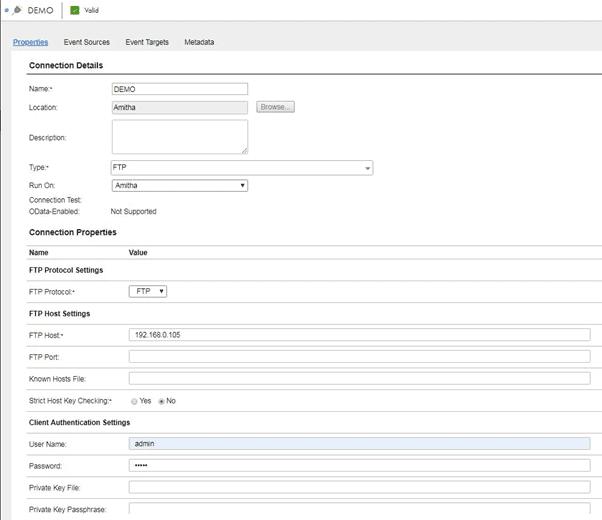
- Define the basic connection properties and select FTP as the Connection Type. Be sure to select an agent where the connection will run
- In Connection properties, specify the FTP Protocol, Hostname, Username, and Password.
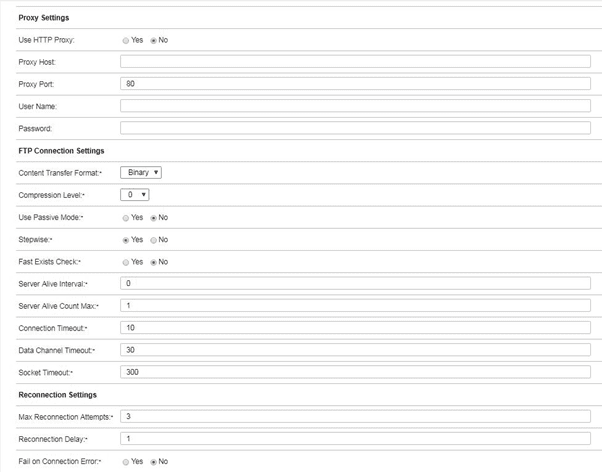
- In File Operation settings, specify ‘Idempotent Repository Folder’, in which the connection stores idempotent repository files [Optional].

- Add the Event Source, select File Monitor, and used it to monitor folders for new files.
- Specify the path or directory, to be monitored. [Mandatory].
- In File Operation settings, Specify whether the processed files need to be deleted or it should move to a particular path, or they need to be stored before the process, it depends on the business requirements.
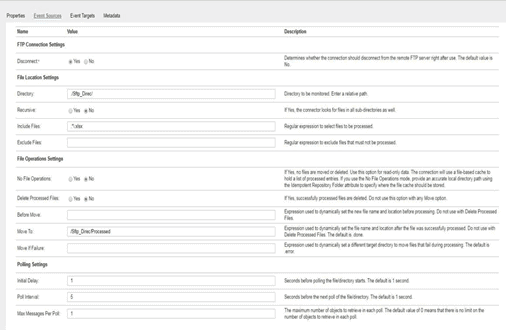
- Eventually can add Event Targets as per the business requirements.
Advantages:
- Once the process triggers, particular format files can be moved.
- The processed files can be moved to a particular folder/ Directory.
- Files can be move dynamically if the filename and location had been given [Move To].
Conclusion:
Files transfer from SFTP/FTP to Local machine, whenever files arrive at a path[SFTP], the file monitor[watcher] will trigger a process, and move to a local machine in a specific given folder.