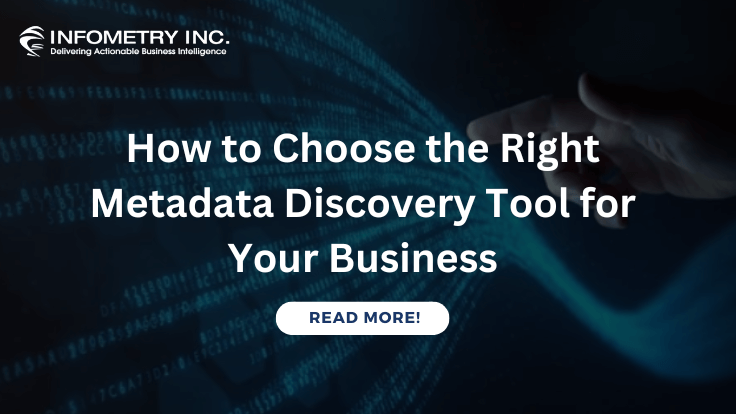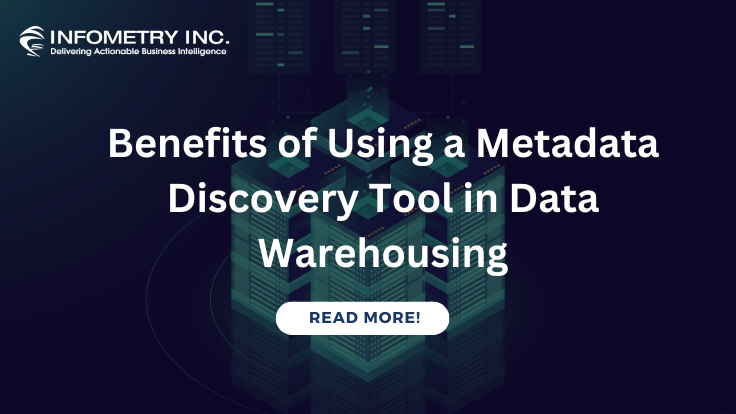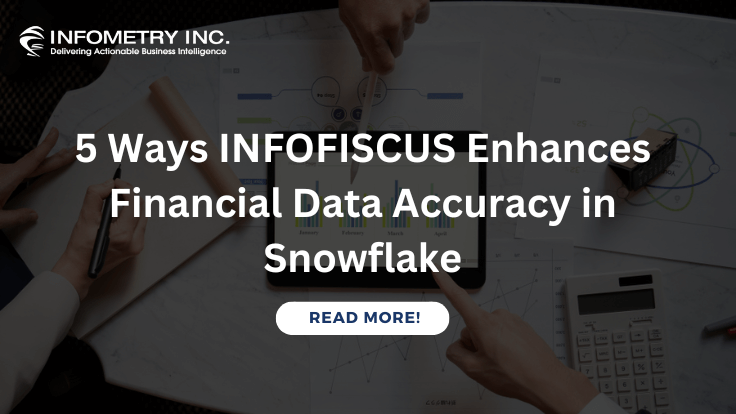Introduction to The Database Architecture Used in Snowflake
December 29, 2023
Top Unknown Facts About Power BI You Should Know
January 18, 2024In the era of digital transformation, businesses are inundated with vast amounts of data. Unlocking the insights hidden within this data has become a necessity for informed decision-making and sustainable growth. One powerful tool that has risen to the forefront of business intelligence is Microsoft’s Power BI. This comprehensive beginner’s guide aims to demystify Power BI, providing a step-by-step walkthrough of its features, functionalities, and the pivotal role it plays in turning raw data into actionable insights.
Understanding the Essence of Power BI
Before diving into the intricacies of Power BI, it’s crucial to grasp the essence of this robust business intelligence tool. Power BI is a suite of interconnected applications and services developed by Microsoft, designed to empower users to visualize and analyze data. Its primary objective is to facilitate data-driven decision-making by providing a user-friendly and dynamic platform for creating reports and dashboards.
Navigating the Power BI Ecosystem
Power BI is more than just a standalone application. It comprises a holistic ecosystem, each element serving a unique purpose. This chapter explores the key components of Power BI, including Power BI Desktop, Power BI Service, and Power BI Mobile. By understanding the interconnected nature of these tools, beginners can harness the full potential of Power BI.
Key Components of Power BI
1. Power BI Desktop:
Power BI Desktop is the primary authoring and publishing tool. It allows users to connect to various data sources, transform raw data into a usable format, and create interactive reports and dashboards.
2. Power BI Service:
The Power BI Service is a cloud-based platform where you can publish, share, and collaborate on Power BI reports and dashboards. It provides a secure and scalable environment for hosting your data visualizations.
3. Power BI Mobile:
Power BI Mobile enables users to access their reports and dashboards on the go. Whether you’re using a smartphone or tablet, you can stay connected to your data and make decisions from anywhere.
Getting Started with Power BI
1. Data Sources:
Power BI can connect to a wide array of data sources, including Excel spreadsheets, databases (SQL Server, Oracle, etc.), cloud services (Azure, AWS), and many others. You can import data directly or establish a live connection, ensuring your reports reflect real-time changes.
2. Data Transformation:
Once connected, Power BI Desktop provides a range of tools for data transformation. You can clean, reshape, and model your data using a simple and intuitive interface. This step is crucial for ensuring that your data is in the right format for analysis.
3. Data Visualization:
The heart of Power BI lies in its ability to create compelling visualizations. Users can choose from a variety of charts, graphs, and maps to represent their data. The drag-and-drop interface makes it easy for beginners to create professional-looking reports without the need for extensive coding or design skills.
4. Creating Reports and Dashboards:
Reports in Power BI consist of one or more pages, each containing visualizations. Dashboards are a collection of visualizations from different reports, providing a high-level overview. Power BI allows for interactive filtering, drilling down into details, and creating a seamless user experience.
Advanced Features of Power BI
1. DAX (Data Analysis Expressions):
DAX is a formula language used in Power BI to create custom calculations, aggregations, and measures. It adds a layer of flexibility and customization to your data analysis.
2. Power Query:
Power Query is a data connectivity tool that allows users to discover, connect, and import data from various sources. It simplifies the process of data preparation and transformation.
3. Power BI Gateway:
For organizations with on-premises data sources, Power BI Gateway enables a secure connection between Power BI Service and your local data.
Sharing and Collaboration
One of Power BI’s strengths is its collaboration capabilities. Users can share their reports and dashboards securely with colleagues, and the Power BI Service allows for real-time collaboration and commenting.
Power BI Best Practices
Here are some Power BI best practices for creating and maintaining effective reports and dashboards:
1. Data Preparation and Modeling:
– Data Source Optimization:
Choose the right data source and consider performance implications. DirectQuery might be suitable for real-time data, while Import mode may be better for performance.
– Data Cleaning and Transformation:
Use Power Query in Power BI Desktop to clean and transform data before loading it into the model.
Remove unnecessary columns and rows to reduce data volume.
– Relationships:
Establish proper relationships between tables in the data model. Ensure relationships are based on appropriate fields with matching data types.
– Naming Conventions:
Adopt clear and consistent naming conventions for tables, columns, and measures to enhance readability and maintainability.
2. Report Design and Visualization:
– Simplicity in Design:
Keep the design simple and avoid clutter. Focus on the most critical information to avoid overwhelming users.
– Consistent Formatting:
Maintain a consistent look and feel across all pages and reports. Use the same color scheme, fonts, and formatting to enhance the user experience.
– Responsive Design:
Design reports that are responsive to different screen sizes. Use the “Phone Layout” view to optimize for mobile devices.
– Hierarchy Usage:
Leverage hierarchy features in visuals to allow users to drill down into data progressively.
3. Performance Optimization:
– Summary Tables and Aggregations:
Create summary tables and aggregations to improve query performance, especially for large datasets.
– Use of Measures:
Instead of creating calculated columns, use measures to perform calculations in DAX. Measures are calculated on the fly, improving performance.
– Optimize DAX Formulas:
Write efficient DAX formulas. Avoid unnecessary complexity and use techniques like table relationships and proper data modelling.
– Scheduled Refresh:
Set up a scheduled refresh for datasets to ensure that the data is up-to-date.
4. Security:
– Row-Level Security (RLS):
Implement Row-Level Security to restrict data access based on user roles. This is crucial for maintaining data confidentiality.
– Manage Permissions:
Regularly review and manage user permissions to ensure that only authorized individuals have access to sensitive information.
5. Deployment and Maintenance:
– Version Control:
Implement version control for Power BI reports using source control systems like Git to track changes and collaborate with a team.
– Documentation:
Document the data model, calculations, and report design to make it easier for others (or your future self) to understand and maintain the solution.
– Regular Updates:
Regularly update Power BI Desktop, Power BI Service, and the on-premises data gateway to take advantage of the latest features and improvements.
– Backup Reports:
Regularly backup Power BI reports and datasets to prevent data loss.
By following these best practices, you can ensure that your Power BI reports are well-designed, performant, and secure, providing valuable insights to users while maintaining ease of maintenance and collaboration.
Realizing the Potential with Power BI Partners like Infometry
In the rapidly evolving landscape of business intelligence, harnessing the full potential of tools like Power BI often requires the expertise and support of dedicated partners. Among these partners, Infometry stands out as a prominent player, helping organizations leverage Power BI to achieve transformative insights and make data-driven decisions.
Success Stories:
1. Enhanced Decision-Making:
Infometry has empowered numerous organizations to enhance their decision-making processes. Through intuitive and insightful Power BI dashboards, executives gain a comprehensive view of key performance indicators, enabling more informed and timely decisions.
2. Operational Efficiency:
By streamlining data workflows and automating reporting processes, Infometry has helped clients achieve significant gains in operational efficiency. This has a direct impact on productivity and resource utilization.
3. Cost Savings:
Through intelligent data modelling and optimization, Infometry has assisted businesses in identifying cost-saving opportunities. This includes insights into resource allocation, inventory management, and operational expenses.
Conclusion
In conclusion, Power BI is a game-changer in the world of business intelligence. Its user-friendly interface, robust features, and seamless integration with other Microsoft products make it a go-to tool for individuals and organizations looking to extract meaningful insights from their data. In a data-centric era, the ability to turn raw information into actionable insights is a competitive advantage, and Infometry’s expertise positions businesses to thrive in this landscape. As you embark on your Power BI journey, remember that practice and exploration are key to mastering this powerful tool. Start small, build your skills, and soon you’ll be unlocking the full potential of your data with Power BI.