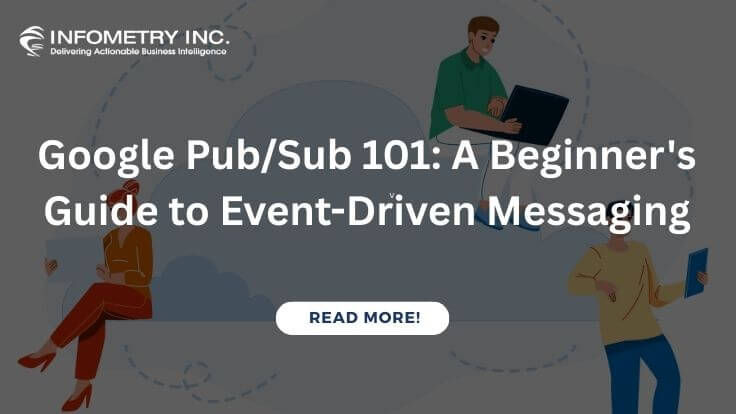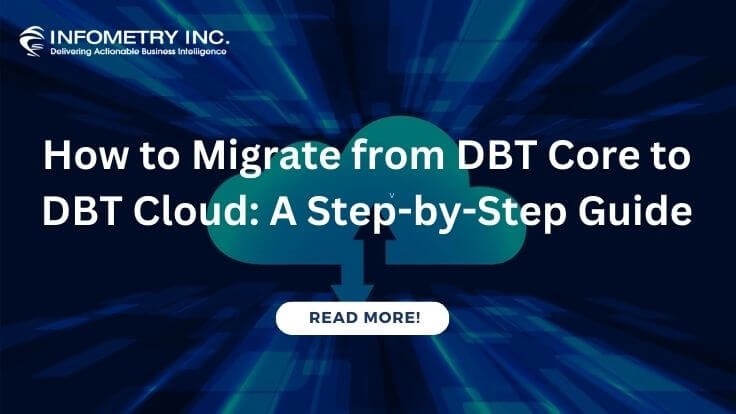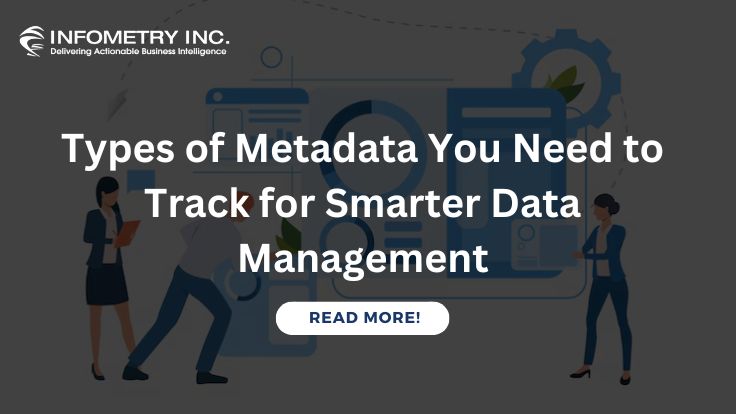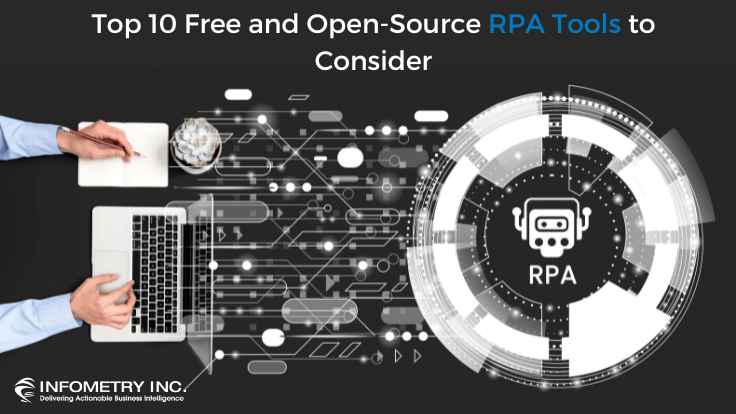
Top 10 Free and Open-Source RPA Tools to Consider
November 25, 2022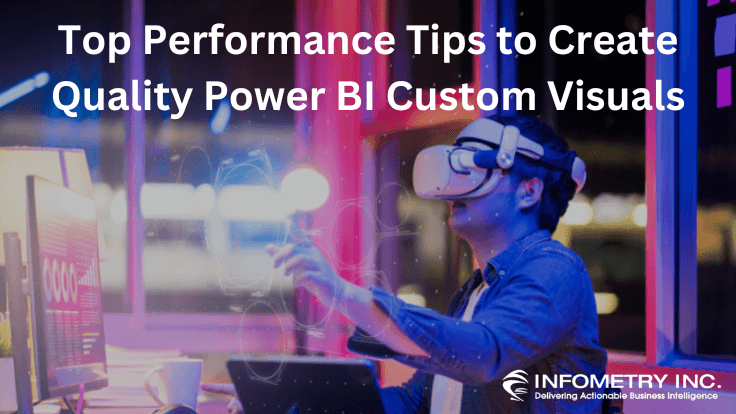
Top Performance Tips to Create Quality Power BI Custom Visuals
November 29, 2022Most clients we work with use cloud-based Power BI services for their data consumption. Or on the other hand, if exporting data to the cloud is a no-go, they utilize the on-prem Power BI Report Server. Being purpose-built by Microsoft for this use case, these two platforms offer robust direct data consumption functionality.
Lately, a client planned to utilize only Power BI Desktop and wondered about the data send-out choices accessible to them. Power BI Desktop is a development tool with limited functionality as a consumption platform. There are community tools that provide little workarounds to expand that functionality.
Who Can Export Data?
Power BI limits generally accessible data are exporting data from Power BI choices to services and report designers. You might not have permission to send out all dashboard tiles or report visuals if you are an average user. A portion of this data is limited, hidden or kept private by your Power BI mediators in the domain of keeping structural data secure.
As a client, you can check if you’ve the editing and sent out honors for a Power BI table or visual. If you can see and export the Power BI visual, it implies you, in all actuality, do have the authorizations. If you don’t, you can contact your Power BI dashboard owner by surveying their contact under your report title.
Your Power BI Data Is Protected When Exported
Power BI takes your data security seriously and gives mediators choices to utilize Microsoft Data Protection sensitivity labels. These sensitivity labels can be designed with insurance settings, and Power BI applies these settings when you or your clients export data from Power BI to Excel operation. Utilizing this, only authorized users will want to open your protected files.
Furthermore, Power BI administrators can also use Microsoft Defender for Cloud Apps to monitor client access, check user activity, perform a real-time risk analysis, and set label-specific controls. This gives refined control over how information should be observed and who should make changes.
How to Migrate Underlying Data in Power BI?
To begin with, you should ensure you have the correct settings. In the Power BI Desktop, please, select File > Choices and Settings > Choices > Current Document > Report Settings, then under Export Data subtitle, please enable “Permit End Users to Product Both Summed up and Underlying Data from the Service.”
Suppose the initial step worked for you, then good for you. If the initial step didn’t work for you, and the hidden information choice is yet turned greyed out, you want to make a total capability and execute it in the Power BI Visual. This can be accomplished by making a Power BI calculated measure, utilizing any complete ability, and afterwards bringing it into the visualization. I like to use the SUM function, yet works like MIN, MAX, and AVERAGE additionally work.
Remember, the function doesn’t need to check out; you are making the function to sidestep the export blockage in the Power BI Service. After importing the aggregate function inside the data visualization, you can hide the entire process by limiting the column. After it is finished, you can publish the report again.
This is how you can now export precise and underlying data from the Power BI Service! You can look into Power BI on our Data Visualization and Power BI page.