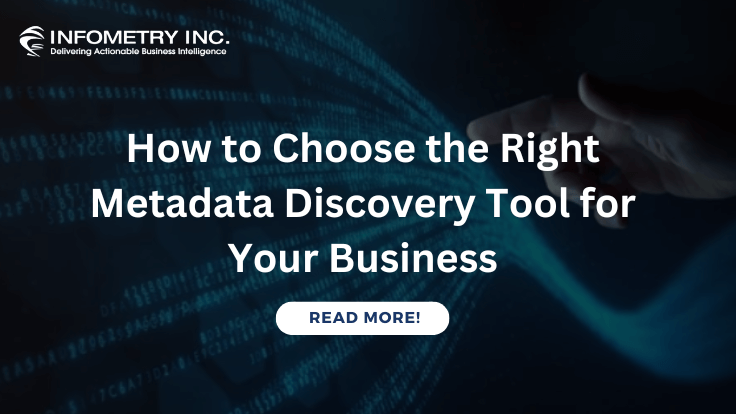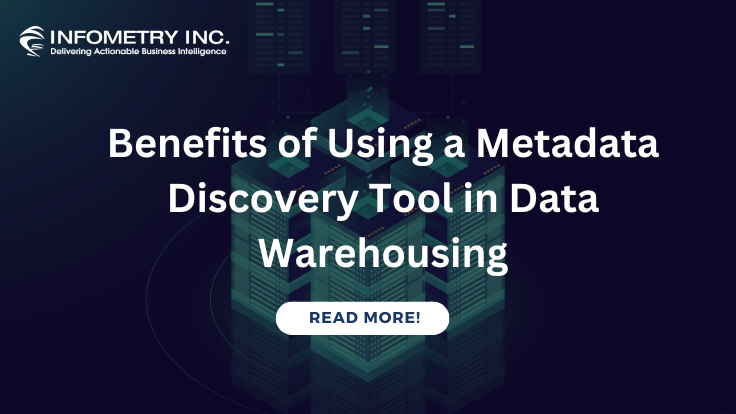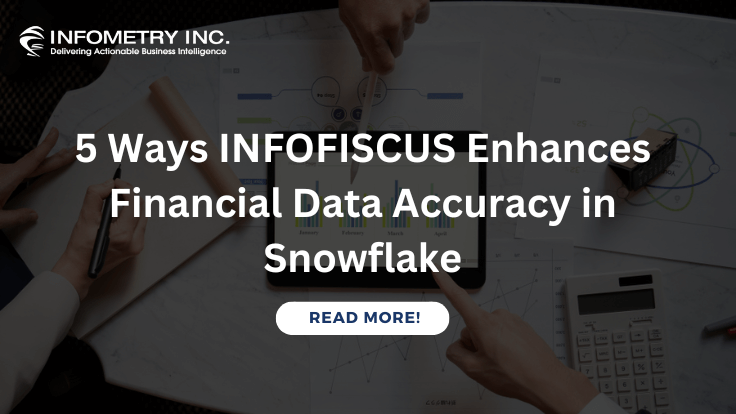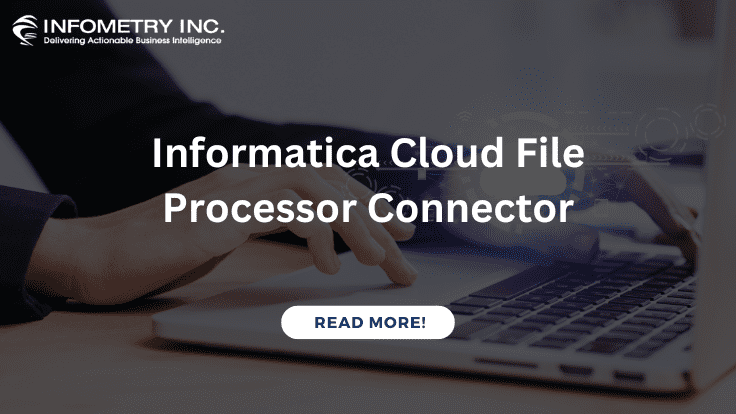
Informatica Cloud File Processor Connector
March 1, 2019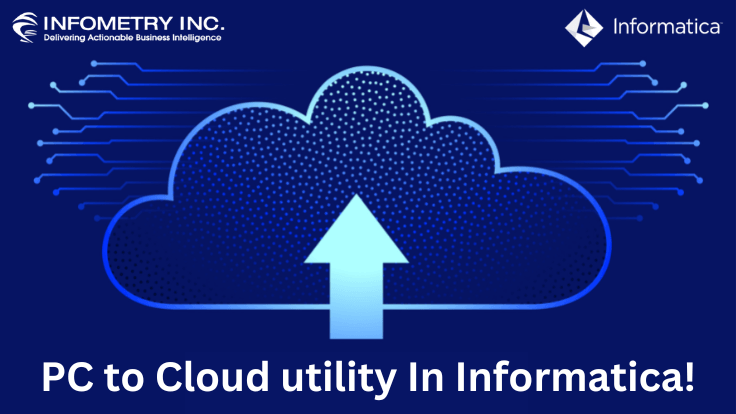
PC to Cloud utility In Informatica!
March 11, 2019
Problem Description :
Indirect loading for flat files of Informatica PowerCenter Supposes from each country we are getting the Customer’s data in a separate file. These files have the same structure and same properties and we want to load all these files into a single target. Creating a mapping for each source file will be a tedious process. Informatica provides an easy option (indirect load) to handle this type of scenario.
Challenges to user/developer:
Indirect loading for flat files In the Informatica PowerCenter, the indirect source file type option is used to load the data from multiple sources files that have the same structure and properties. The integration service reads each file sequentially and then loads the data into the target.
The process involved in specifying the indirect load is:
- Creating a list file and,
- Configuring the file properties in session.
Solution:
Indirect loading for flat files in Informatica
- Import one flat file definition and make the mapping as per needs.
- Now make a list file that contains the locations and names of each 4 flat files.
Example:
- C:\Informatica_Client\server\infa_shared\SrcFiles\EMP10
- C:\Informatica_Client\server\infa_shared\SrcFiles\EMP20
- C:\Informatica_Client\server\infa_shared\SrcFiles\EMP30
- C:\Informatica_Client\serve\infa_shared\SrcFiles\EMP40
Technical solution:
Indirect loading for flat files Informatica PowerCenter
Create mapping:
- Open the folder where you want to create the mapping.
- Click Tools and select Mapping Designer.
- Click Mapping to create a mapping name. EX: m_indirect_file _loading.
- In the source analyzer import the source file from the source tab and select file name DEPT10 and go to edit the tables and properties tab and check Add Currently Processed Flat File Name Port.
- In Target analyzer create target file as same as source and add one more port to target called filename with the precision of 255.
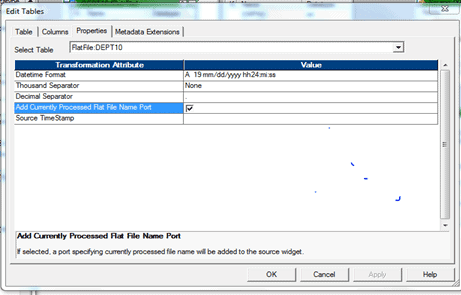
-
- In Mapping Designer Drag Dept from source and target table.
- Passports from SQ_EMP10 to the target table.
- Click mapping and Validate.
- Repository and save.
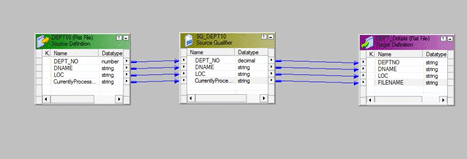
Create workflow:
-
- Click workflows to create workflow names. Ex: wf_indirect_file_loading.
- Now create a session and under the properties tab give the source file name and source file directory location as list file name and list file directory location.
- Now change the source file type property from direct to indirect.
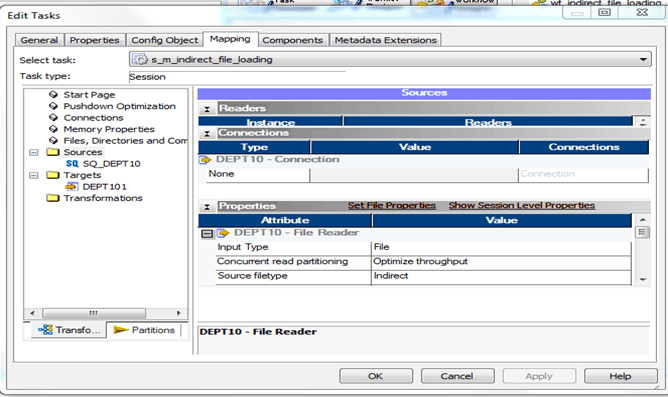
-
- Click apply
- Validate session.
- Create a workflow. Save it to the repository and run.
- Finally, open the target file and check that 4 rows are written to the target.
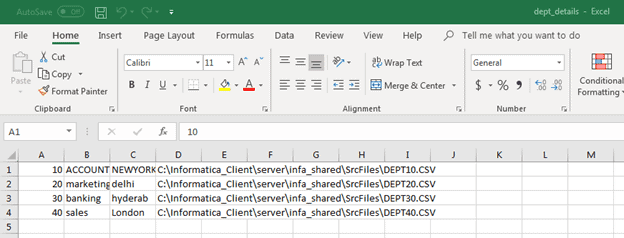
Advantages:
Using a single-source instance, we can load multiple source file data to a single target.
Issues:
The file structure should be the same otherwise we cannot do the indirect method.
Conclusion:
We can load multiple flat files using single-source instances by using the indirect method of loading.