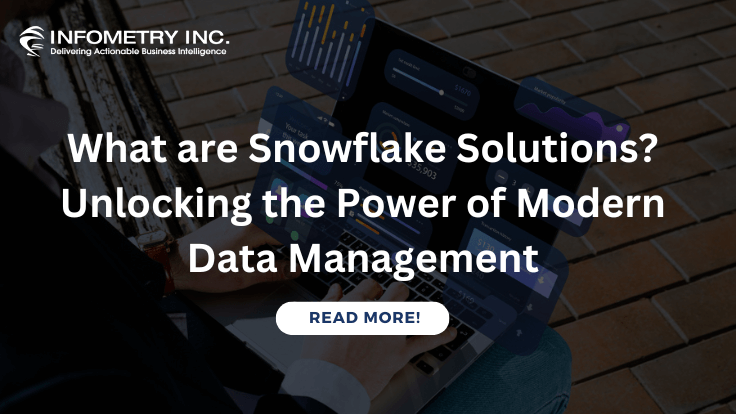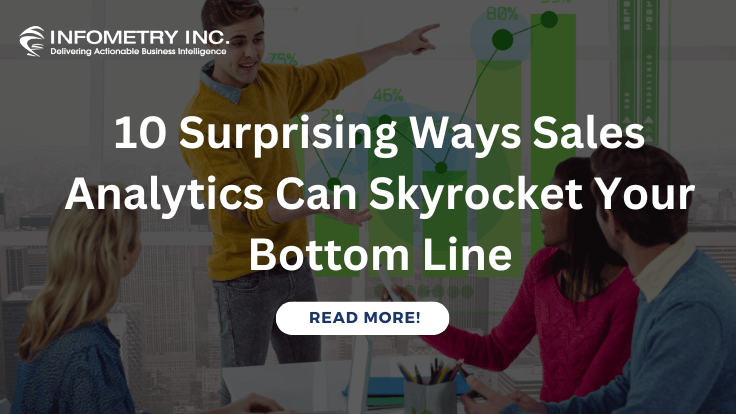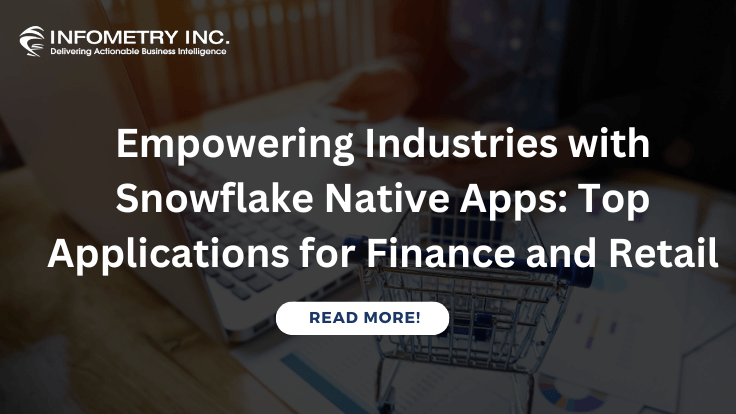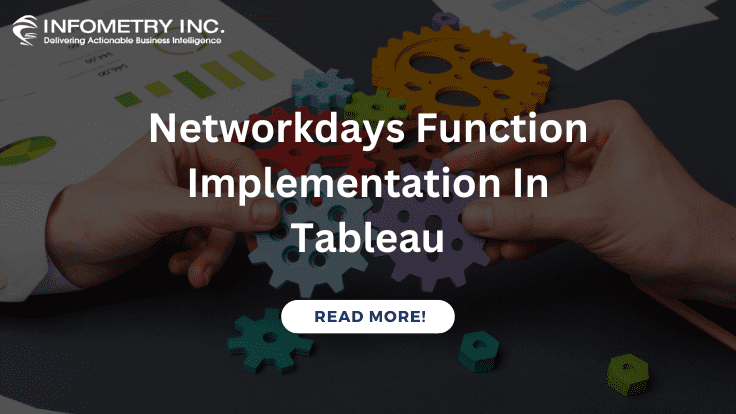
Networkdays Function Implementation In Tableau
December 4, 2020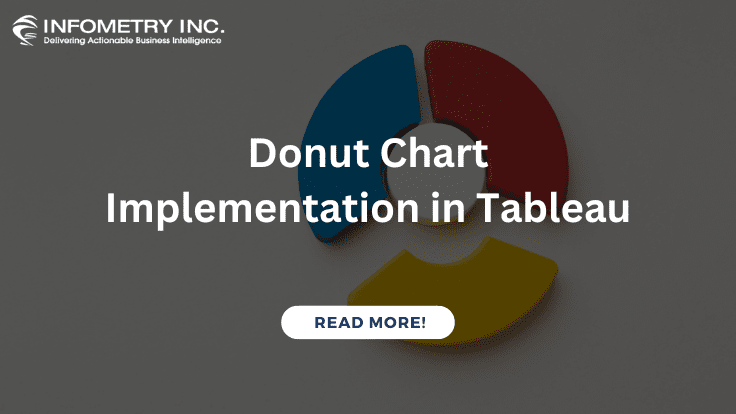
Donut Chart Implementation in Tableau
December 7, 2020Build a Simple Map in Tableau :
This feature brings data from two different data sources together in a single view or a single Tableau worksheet.
Challenges to User/Developer-
The above problem can be resolved with the help of Data Blending.
It is different from creating joins because blending only combines relevant data from distinct data sources.
Solution
Build a Simple Map In Tableau:-
Approach-
Create links between data fields from a blended primary and secondary data source. Ideally, Tableau creates links between similar fields automatically, but you can define more relationships with the help of the Edit Relationships option.
Technical Solution –
We make separate connections to both the data sets

Now, to see the existing relationship between these two data sets and to make new relationships, we go to the Data tab and then select the Edit Relationship option.

A relationship dialogue will open which shows the primary data source, secondary data source, and a list of already existing or automatically detected relationships between the fields of the two tables.
You can change the primary and secondary data sources from the drop-down list as per your liking. Also, we can change the Automatic option to Custom to make a new relationship.

Now, we will create a relation between the fields Region and Zone from the two tables to state that the constituent data in them is similar (not identical). To do this, we select the Custom option and click on A

Then a list of fields from both the tables will open. We select Zone and Region from here. Click on OK.

This creates a new relationship between Zone and Region fields. Click on OK to confirm. Please note that this relationship is applied only on the current worksheet and not on other worksheets of a Tableau workbook.

On our worksheet, we have our two data sources which have blue and orange tick marks in front of their names indicating primary (blue) and secondary (orange) data sources.

Now, we are ready to use data from these two data sets and start our analysis. You will find a link icon in front of the fields that are linked between both tables. This means that you can use these fields from the primary data set as a common field because they are linked.

We were able to get region-wise and state-wise sales data for both the years in one graph because of data blending

Advantages-
Integrating Data Using Tableau.
Resolving Data Granularity Problems.
Resolves Collocation Problems.
Adapts to Needs of Exploratory Visual Analytics
Conclusion-
When we are migrating from Qlik sense to Tableau above solution will be more effective, Apply map() will be effective functionality in Qlik sense so it will be easily done via data blending functionality in Tableau.