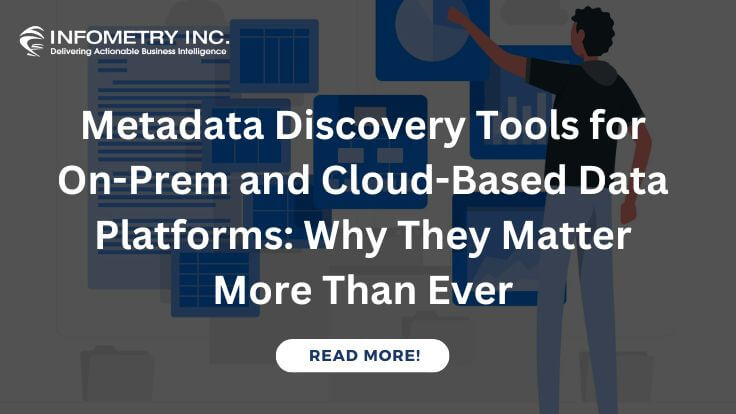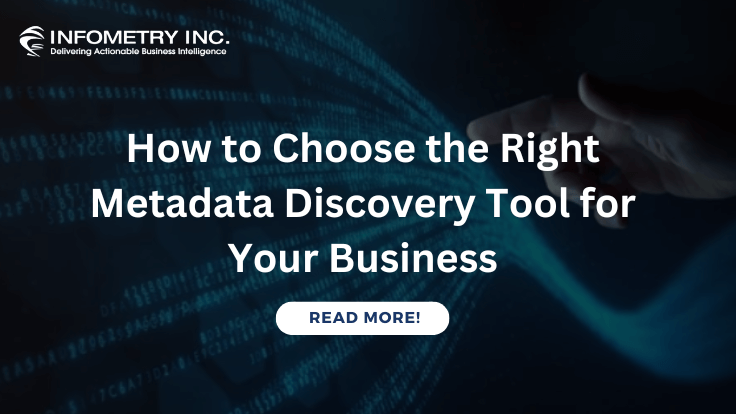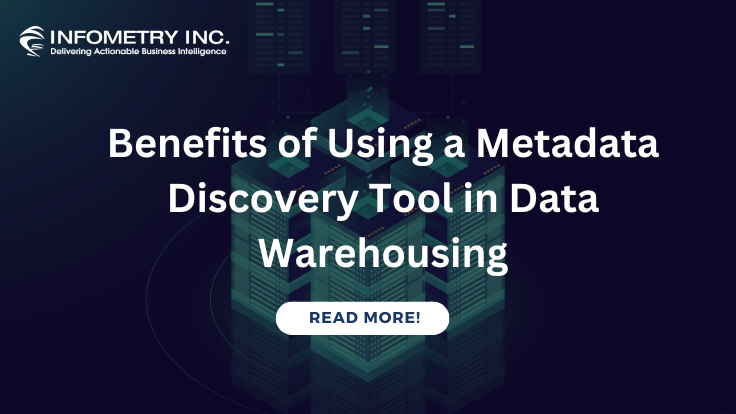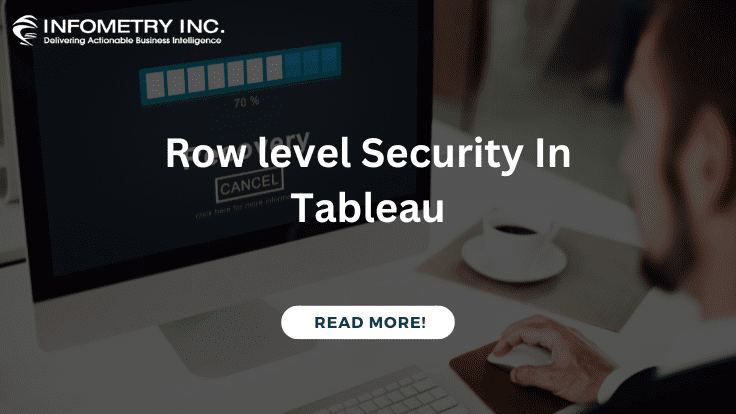
Row Level Security In Tableau
December 7, 2020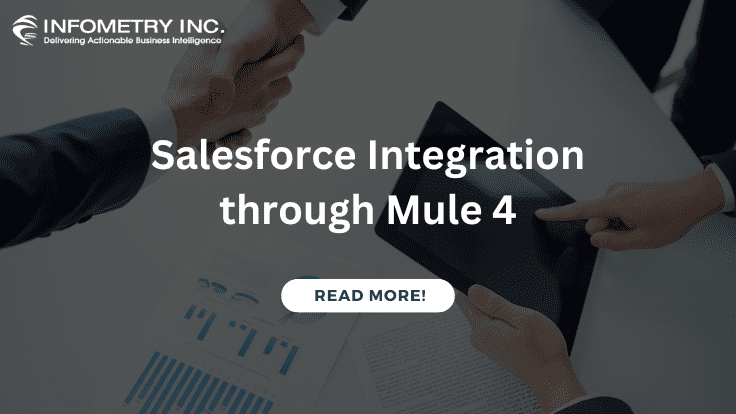
Salesforce Integration through Mule 4
December 8, 2020Cumulative Graph Implementation in Tableau :
Cumulative Graph Implementation in Tableau The user would like to generate a report like the cumulative graph in their dashboards, it gives an idea about how running total sum is passing in each year/quarter and month-wise
Challenges to User/Developer-
The above problem can be resolved with the help of a Cumulative graph.
Cumulative Graph Implementation in Tableau . The cumulative histogram is a histogram in which the vertical axis gives not just the counts for a single bin, but rather gives the counts for that bin plus all bins for smaller values of the response variable.
Solution
Approach-
Drag and Drop the measure Amount from Measures Region to Rows Shelf. Since it is a Measure value, the measure Amount will aggregate to the default Sum.
Technical Solution –
Cumulative graph:
To create a cumulative graph, Drag and Drop the measure Amount from Measures Region to Rows Shelf. Since it is a Measure value, the measure Amount will aggregate to the default Sum.
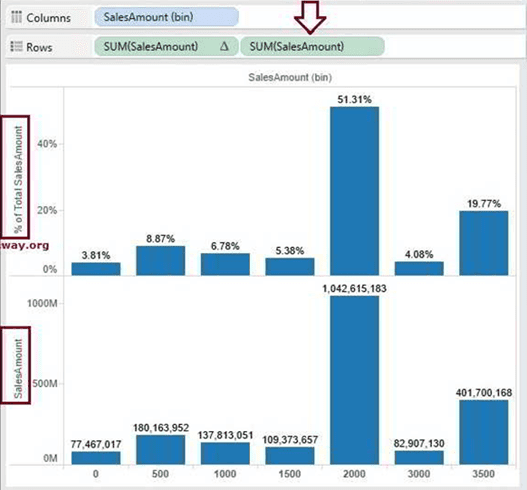
The cumulative graph in Tableau is all about the cumulative frequency of a graph, Which is nothing but calculating the Running Total. To calculate the running total, please click on the down arrow beside the Sales Amount measure. Next, select the Quick table Calculation option and then select the Running Total
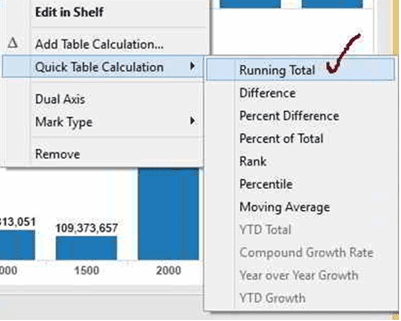
Now, our data will arrange by the Running total, but we intend to display the Tableau Cumulative graph and Normal graph in One Chart using the Dual Axis concept. Here, our Normal graph is showing the Percentage of Total, but our Cumulative graph is displaying the Running total. To combine them, we have to change the Table Calculation of either of them or you can add a secondary calculation.
We are using the second option, which is wiser than option
Please click on the down arrow beside the Sales Amount measure and select the Edit table Calculation option
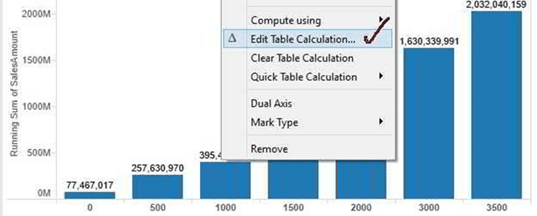
Once you choose the Edit table Calculation option, the following window will open. Please checkmark the Perform Secondary Calculation on the result option. Next, select the secondary calculation Type as Percent of Total
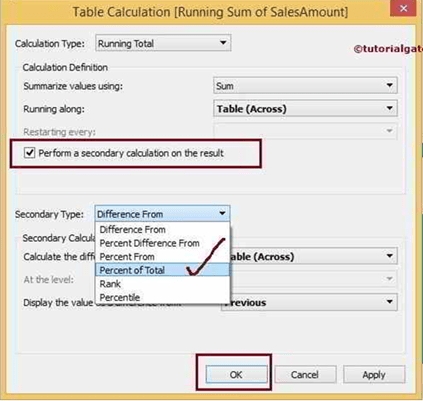
Once you complete, the Total Running Sum of Sales Amount chart is arranged by Running Total and displays the Percentage of Total. If you observe the Axis of Total Sales Amount and Total Running Sum of Sales Amount, they both are showing the Percentage so, and it’s easy to create Dual Axis
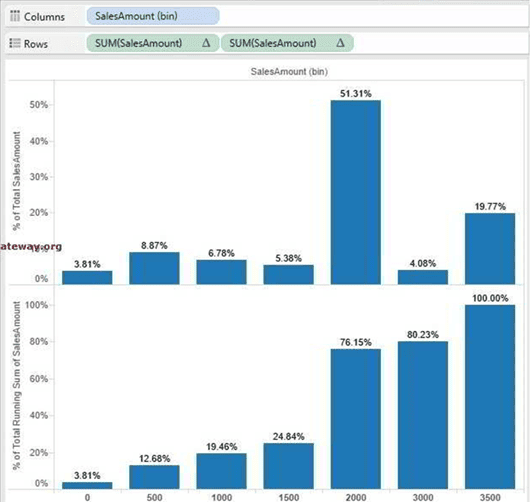
To create a Dual Axes Report, please select the Total Running Sum of Sales Amount Axis. And right-click on it will open the context menu. From that, select the dual-axis option
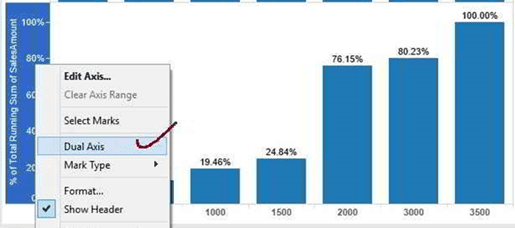
Once you choose the Dual Axis option following screenshot will be displayed. From the below screenshot you can observe that We have Sales Amount Bin of range 500 on the Horizontal Axis and Total Sales Amount, Total Running Sum of Sales Amount in Vertical Axis
We can observe that we have assigned a bar Chart to Total Sales Amount and a Line Chart to Total Running Sum of Sales Amount. Please refer to Tableau Dual Axis to understand the Dual Axis report concept
You can observe that the Tableau Cumulative graph looks perfect. But the Maximum Axis values of Total Sales Amount is 55% whereas the Total Running Sum of Sales Amount is 100%. To make the same, we have to use the Synchronization of the Axis concept.
Please refer to Synchronizing Dual Axes in Tableau section in Tableau Dual Axis to understand the Synchronization of Total Sales Amount and Total Running Sum of Sales axis values
From the below screenshot, we successfully created the Tableau Cumulative graph and Normal graph on Dual Axis
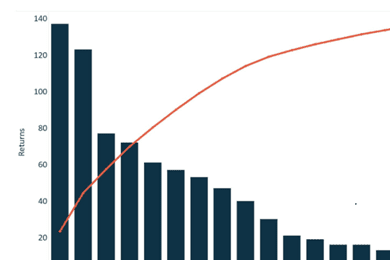
Advantages-
Running Total is probably the most used Table Calculation in BI. It is used to calculate a cumulative total of a measure across a specific dimension or table structure.
Conclusion-
When we are migrating from Qlik sense to Tableau above solution will be more effective, Range sum () total will be effective functionality in Qlik sense so it will be done easily via running total functionality in Tableau. The user would like to generate a report like the cumulative graph in their dashboards actually it gives an idea about how running total sum is passing in each year/quarter and month wise.